Accessibility tests
So far, we've been focused on building our UI components with a strong emphasis on functionality and visual testing, adding complexity as we go. But we've not yet addressed an important aspect of UI development: accessibility.
Why Accessibility (A11y)?
Accessibility ensures that all users can interact effectively with our components regardless of their abilities. This includes users with visual, auditory, motor, or cognitive impairments. Accessibility is not only the right thing to do, but it's increasingly mandated based on legal requirements and industry standards. Given these requirements, we must test our components for accessibility issues early and often.
Catch accessibility issues with Storybook
Storybook provides an Accessibility addon (A11y) that helps you test the accessibility of your components. Built on top of axe-core, it can catch up to 57% of WCAG issues.
Let's see how it works! Run the following command to install the addon:
yarn exec storybook add @storybook/addon-a11y
💡 Storybook's add command automates the addon's installation and configuration. See the official documentation to learn more about the other available commands.
Restart your Storybook to see the new addon enabled in the UI.
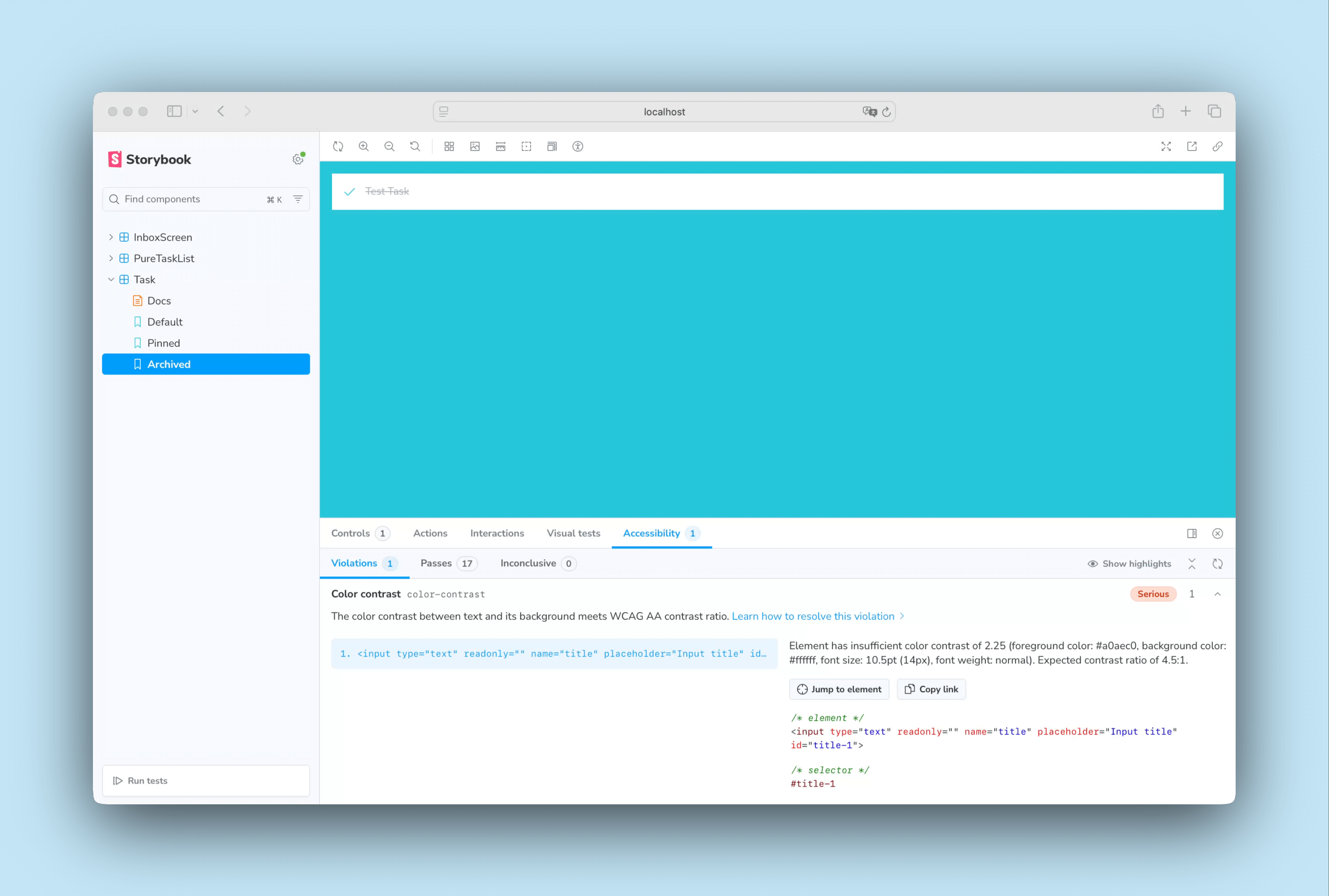
Cycling through our stories, we can see that the addon found an accessibility issue with one of our test states. The Color contrast violation essentially means there isn't enough contrast between the task title and the background. We can quickly fix it by changing the text color to a darker gray in our application's CSS (located in src/index.css).
.list-item.TASK_ARCHIVED input[type="text"] {
- color: #a0aec0;
+ color: #4a5568;
text-decoration: line-through;
}
That's it. We've taken the first step to ensure our UI remains accessible. However, our job isn't finished yet. Maintaining an accessible UI is an ongoing process, and we should monitor our UI for any new accessibility issues to prevent regressions from being introduced as our app evolves and our UIs gain complexity.
Accessibility tests with Chromatic
With Storybook's accessibility addon, we can test and get instant feedback on accessibility issues during development. However, keeping track of accessibility issues can be challenging, and prioritizing which issues to address first may require a dedicated effort. This is where Chromatic can help us. As we've already seen, it helped us visually test our components to prevent regressions. We'll use its accessibility testing feature to ensure our UI remains accessible and we don't accidentally introduce new violations.
Enable accessibility tests
Go to your Chromatic project and navigate to the Manage page. Click the Enable button to activate accessibility tests for your project.
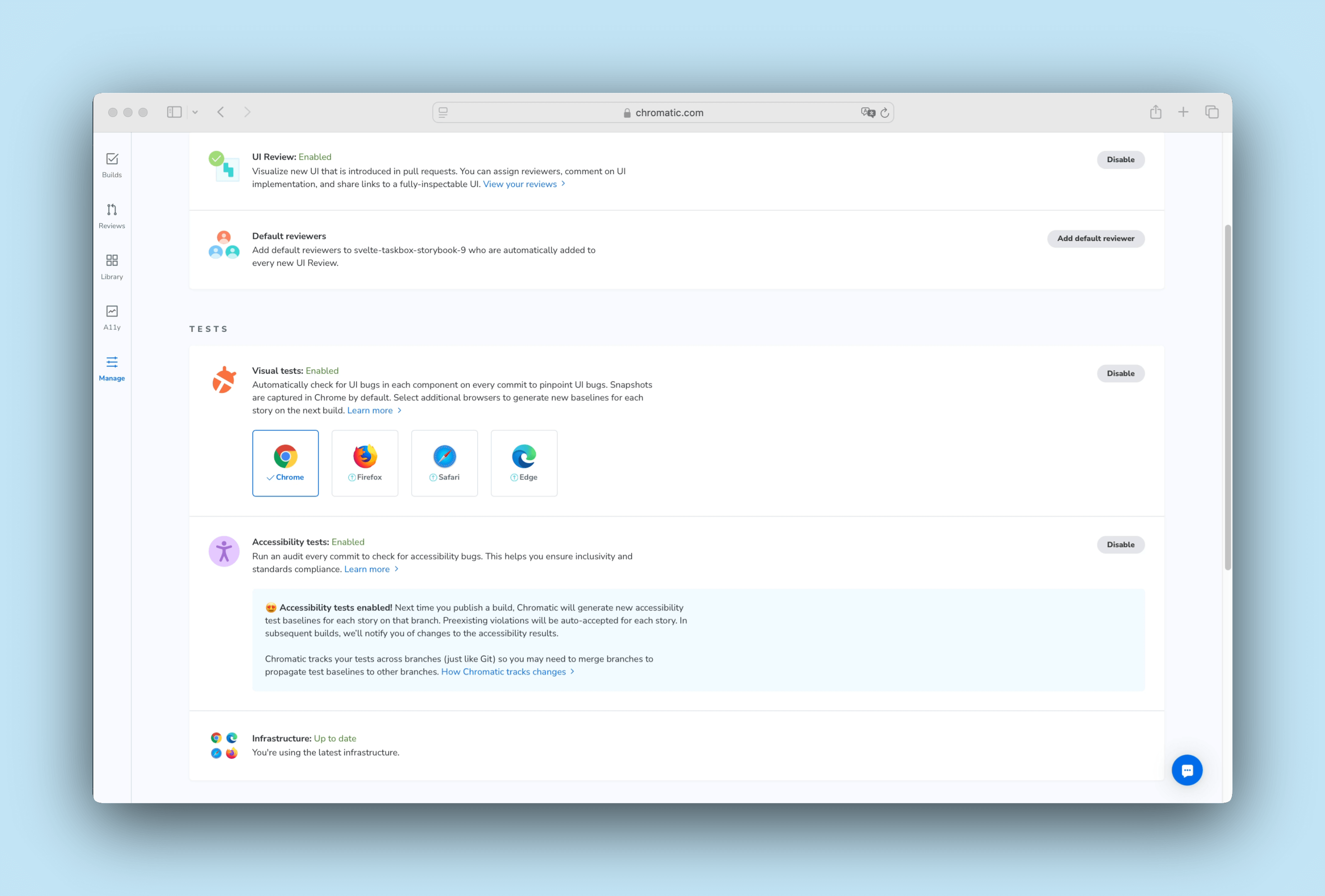
Run accessibility tests
Now that we've enabled accessibility testing and fixed the color contrast issue in our CSS, let's push our changes to trigger a new Chromatic build.
git add .
git commit -m "Fix color contrast accessibility violation"
git push
When Chromatic runs, it establishes the accessibility baselines as the starting point against which future tests will compare their results. This allows us to prioritize, address, and fix accessibility issues more effectively without introducing new regressions.
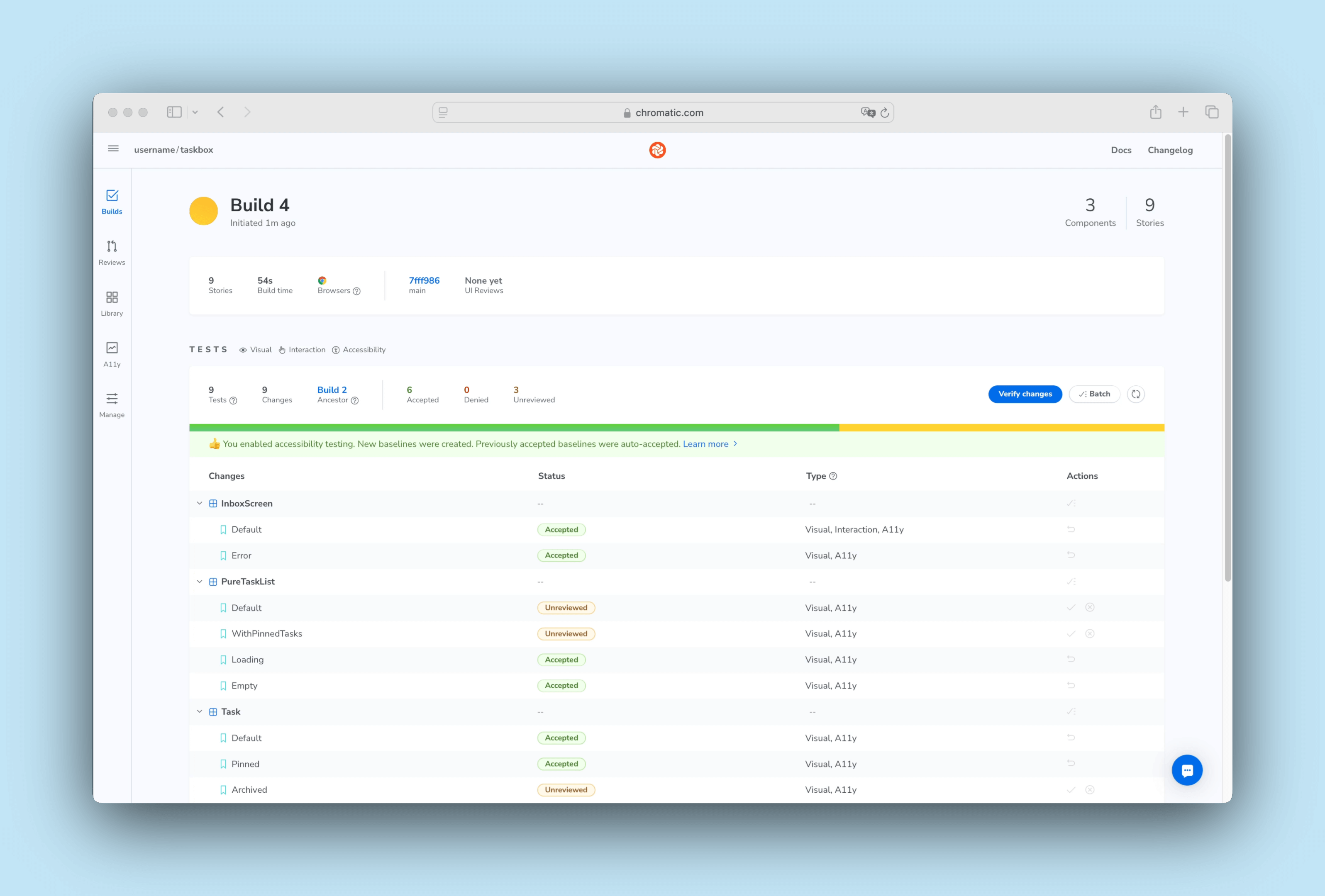
We've now successfully built a workflow that ensures our UI remains accessible at each stage of development. Storybook will help us catch accessibility issues during development, while Chromatic keeps track of accessibility regressions, making it easier to fix them incrementally over time.