Assemble a composite component
Last chapter, we built our first component; this chapter extends what we learned to build TaskList, a list of Tasks. Let’s combine components together and see what happens when more complexity is introduced.
Tasklist
Taskbox emphasizes pinned tasks by positioning them above default tasks. It yields two variations of TaskList you need to create stories for, default and pinned items.
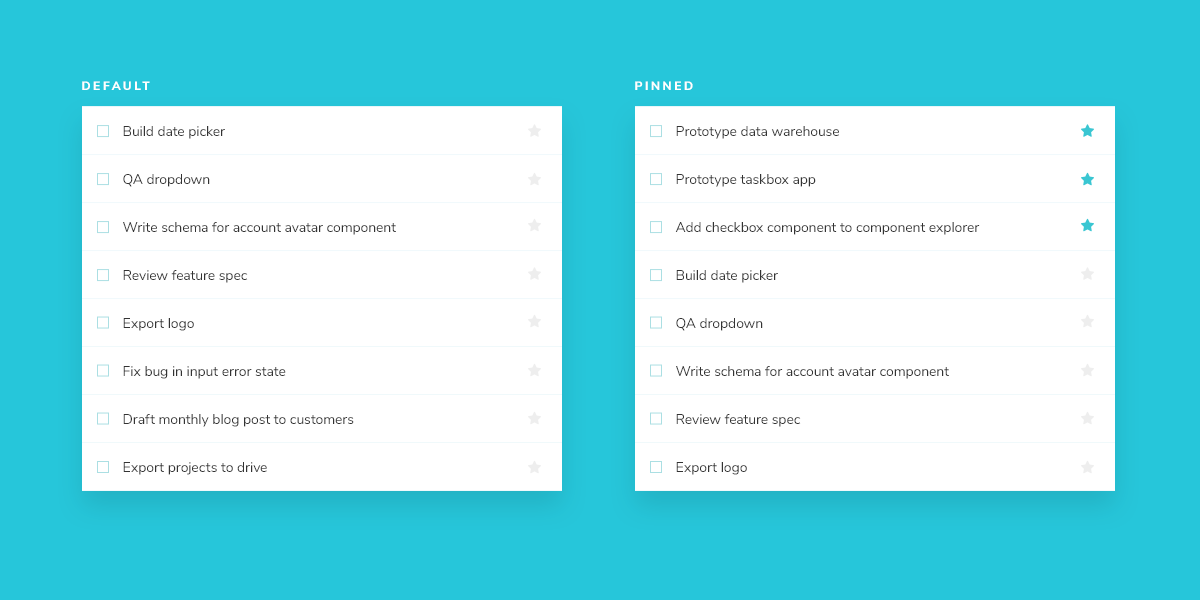
Since Task data can be sent asynchronously, we also need a loading state to render in the absence of a connection. In addition, we require an empty state for when there are no tasks.
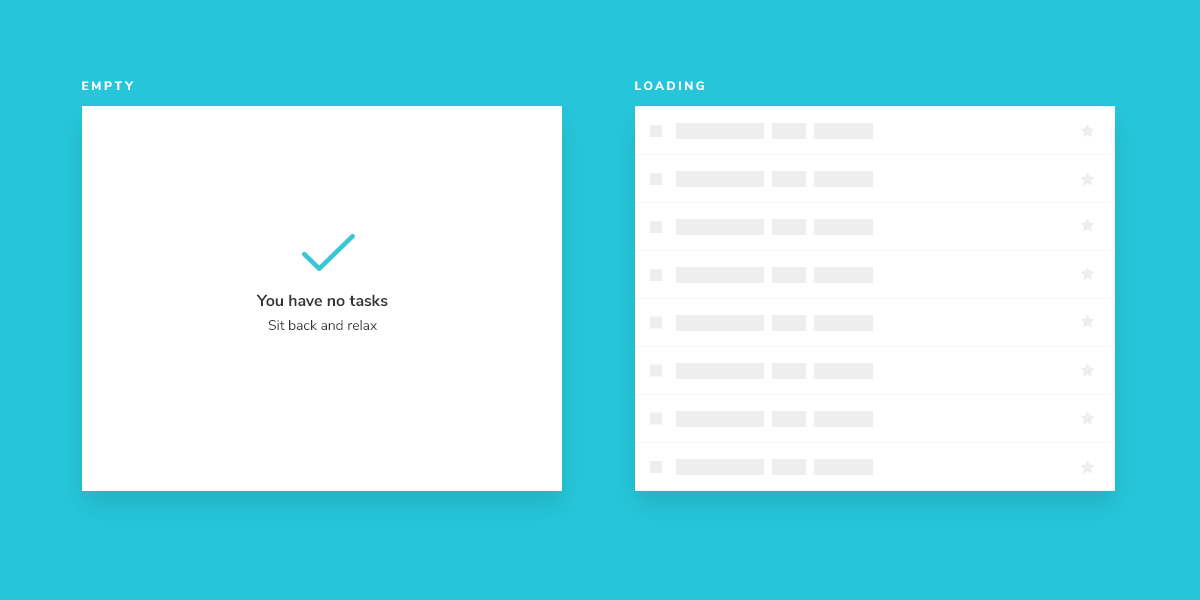
Get set up
A composite component isn’t much different from the basic components it contains. Create a TaskList component, an auxiliary component to help us display the correct markup, and an accompanying story file: src/components/TaskList.svelte, src/components/MarginDecorator.svelte, and src/components/TaskList.stories.js.
Start with a rough implementation of the TaskList. You’ll need to import the Task component from earlier and pass in the attributes and actions as inputs.
<script>
import Task from './Task.svelte';
/* Sets the loading state */
export let loading = false;
/* Defines a list of tasks */
export let tasks = [];
/* Reactive declaration (computed prop in other frameworks) */
$: noTasks = tasks.length === 0;
$: emptyTasks = noTasks && !loading;
</script>
{#if loading}
<div class="list-items">loading</div>
{/if}
{#if emptyTasks}
<div class="list-items">empty</div>
{/if}
{#each tasks as task}
<Task {task} on:onPinTask on:onArchiveTask />
{/each}
Next, create MarginDecorator with the following inside:
<div>
<slot />
</div>
<style>
div {
margin: 3em;
}
</style>
Finally, create Tasklist’s test states in the story file.
import TaskList from './TaskList.svelte';
import MarginDecorator from './MarginDecorator.svelte';
import * as TaskStories from './Task.stories';
export default {
component: TaskList,
title: 'TaskList',
tags: ['autodocs'],
//👇 The auxiliary component will be added as a decorator to help show the UI correctly
decorators: [() => MarginDecorator],
render: (args) => ({
Component: TaskList,
props: args,
on: {
...TaskStories.actionsData,
},
}),
};
export const Default = {
args: {
// Shaping the stories through args composition.
// The data was inherited from the Default story in task.stories.js.
tasks: [
{ ...TaskStories.Default.args.task, id: '1', title: 'Task 1' },
{ ...TaskStories.Default.args.task, id: '2', title: 'Task 2' },
{ ...TaskStories.Default.args.task, id: '3', title: 'Task 3' },
{ ...TaskStories.Default.args.task, id: '4', title: 'Task 4' },
{ ...TaskStories.Default.args.task, id: '5', title: 'Task 5' },
{ ...TaskStories.Default.args.task, id: '6', title: 'Task 6' },
],
},
};
export const WithPinnedTasks = {
args: {
// Shaping the stories through args composition.
// Inherited data coming from the Default story.
tasks: [
...Default.args.tasks.slice(0, 5),
{ id: '6', title: 'Task 6 (pinned)', state: 'TASK_PINNED' },
],
},
};
export const Loading = {
args: {
tasks: [],
loading: true,
},
};
export const Empty = {
args: {
// Shaping the stories through args composition.
// Inherited data coming from the Loading story.
...Loading.args,
loading: false,
},
};
Decorators are a way to provide arbitrary wrappers to stories. In this case we’re using a decorator key on the default export to add styling around the rendered component. They can also be used to add other context to components.
By importing TaskStories, we were able to compose the arguments (args for short) in our stories with minimal effort. That way, the data and actions (mocked callbacks) expected by both components are preserved.
Now check Storybook for the new TaskList stories.
Build out the states
Our component is still rough, but now we have an idea of the stories to work toward. You might be thinking that the .list-items wrapper is overly simplistic. You're right – in most cases, we wouldn’t create a new component just to add a wrapper. But the real complexity of the TaskList component is revealed in the edge cases withPinnedTasks, loading, and empty.
For the loading edge case, we will create a new component that will display the correct markup.
Create a new file called LoadingRow.svelte and inside add the following markup:
<div class="loading-item">
<span class="glow-checkbox" />
<span class="glow-text">
<span>Loading</span>
<span>cool</span>
<span>state</span>
</span>
</div>
And update TaskList.svelte to the following:
<script>
import Task from './Task.svelte';
import LoadingRow from './LoadingRow.svelte';
/* Sets the loading state */
export let loading = false;
/* Defines a list of tasks */
export let tasks = [];
/* Reactive declaration (computed prop in other frameworks) */
$: noTasks = tasks.length === 0;
$: emptyTasks = noTasks && !loading;
$: tasksInOrder = [
...tasks.filter((t) => t.state === 'TASK_PINNED'),
...tasks.filter((t) => t.state !== 'TASK_PINNED')
];
</script>
{#if loading}
<div class="list-items">
<LoadingRow />
<LoadingRow />
<LoadingRow />
<LoadingRow />
<LoadingRow />
</div>
{/if}
{#if emptyTasks}
<div class="list-items">
<div class="wrapper-message">
<span class="icon-check" />
<p class="title-message">You have no tasks</p>
<p class="subtitle-message">Sit back and relax</p>
</div>
</div>
{/if}
{#each tasksInOrder as task}
<Task {task} on:onPinTask on:onArchiveTask />
{/each}
The added markup results in the following UI:
Note the position of the pinned item in the list. We want the pinned item to render at the top of the list to make it a priority for our users.