Story layout
The layout parameter allows you to configure how stories are positioned in Storybook's Canvas tab.
Global layout
You can add the parameter to your ./storybook/preview.js, like so:
.storybook/preview.ts
// Replace your-framework with the framework you are using, e.g. react-vite, nextjs, vue3-vite, etc.
import type { Preview } from '@storybook/your-framework';
const preview: Preview = {
parameters: {
layout: 'centered',
},
};
export default preview;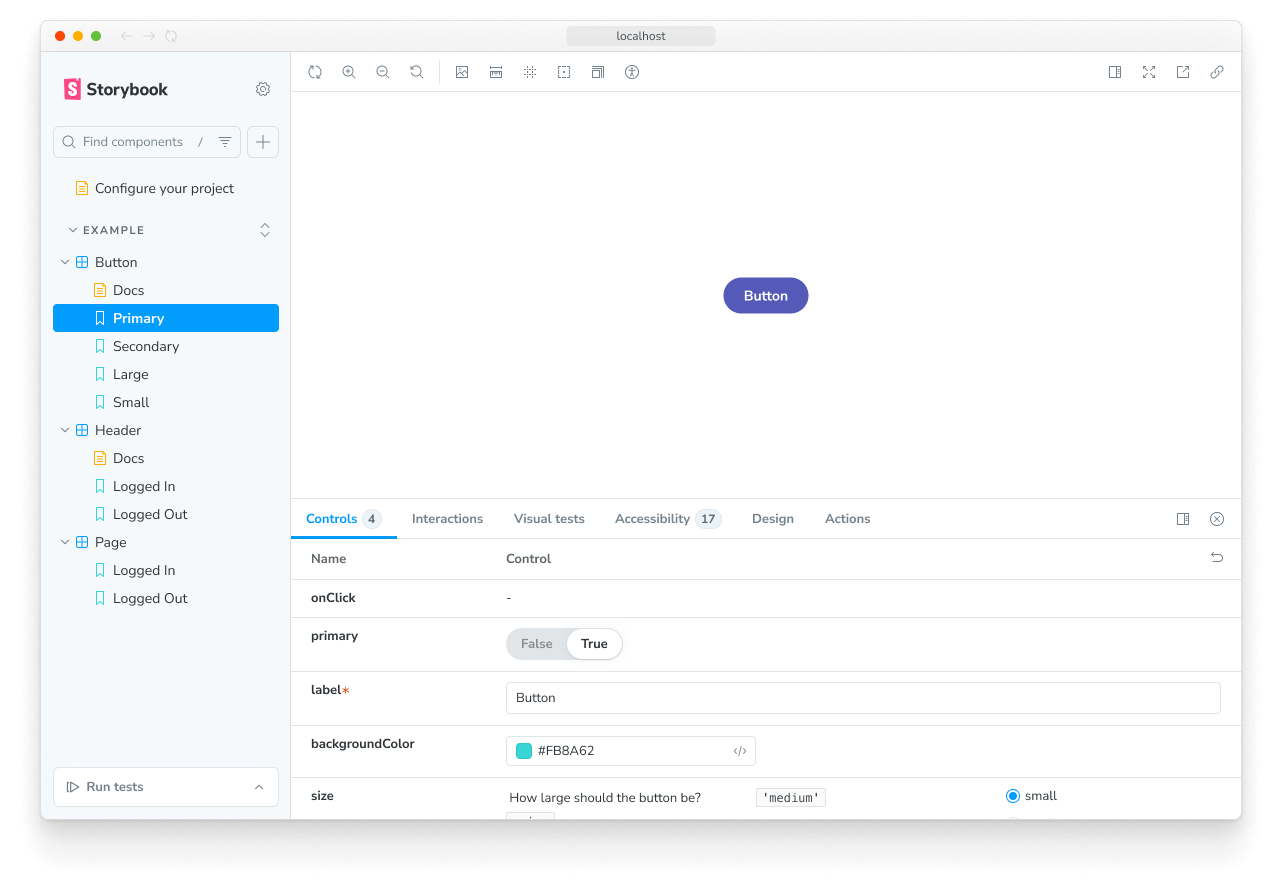
In the example above, Storybook will center all stories in the UI. layout accepts these options:
centered: center the component horizontally and vertically in the Canvasfullscreen: allow the component to expand to the full width and height of the Canvaspadded: (default) Add extra padding around the component
Component layout
You can also set it at a component level like so:
Button.stories.ts|tsx
// Replace your-framework with the framework you are using, e.g. react-vite, nextjs, vue3-vite, etc.
import type { Meta } from '@storybook/your-framework';
import { Button } from './Button';
const meta = {
component: Button,
// Sets the layout parameter component wide.
parameters: {
layout: 'centered',
},
} satisfies Meta<typeof Button>;
export default meta;Story layout
Or even apply it to specific stories like so:
Button.stories.ts|tsx
// Replace your-framework with the framework you are using, e.g. react-vite, nextjs, vue3-vite, etc.
import type { Meta, StoryObj } from '@storybook/your-framework';
import { Button } from './Button';
const meta = {
component: Button,
} satisfies Meta<typeof Button>;
export default meta;
type Story = StoryObj<typeof meta>;
export const WithLayout: Story = {
parameters: {
layout: 'centered',
},
};