Install Storybook
Use the Storybook CLI to install it in a single command. Run this inside your existing project’s root directory:
npx storybook@latest initInstall a specific version
The init command will use whichever version you specify. For example:
storybook@latest initwill initialize the latest versionstorybook@7.6.10 initwill initialize7.6.10storybook@7 initwill initialize the newest7.x.xversion
Storybook will look into your project's dependencies during its install process and provide you with the best configuration available.
The command above will make the following changes to your local environment:
- 📦 Install the required dependencies.
- 🛠 Setup the necessary scripts to run and build Storybook.
- 🛠 Add the default Storybook configuration.
- 📝 Add some boilerplate stories to get you started.
- 📡 Set up telemetry to help us improve Storybook. Read more about it here.
Watch a video tutorial
Run the Setup Wizard
If all goes well, you should see a setup wizard that will help you get started with Storybook introducing you to the main concepts and features, including how the UI is organized, how to write your first story, and how to test your components' response to various inputs utilizing controls.
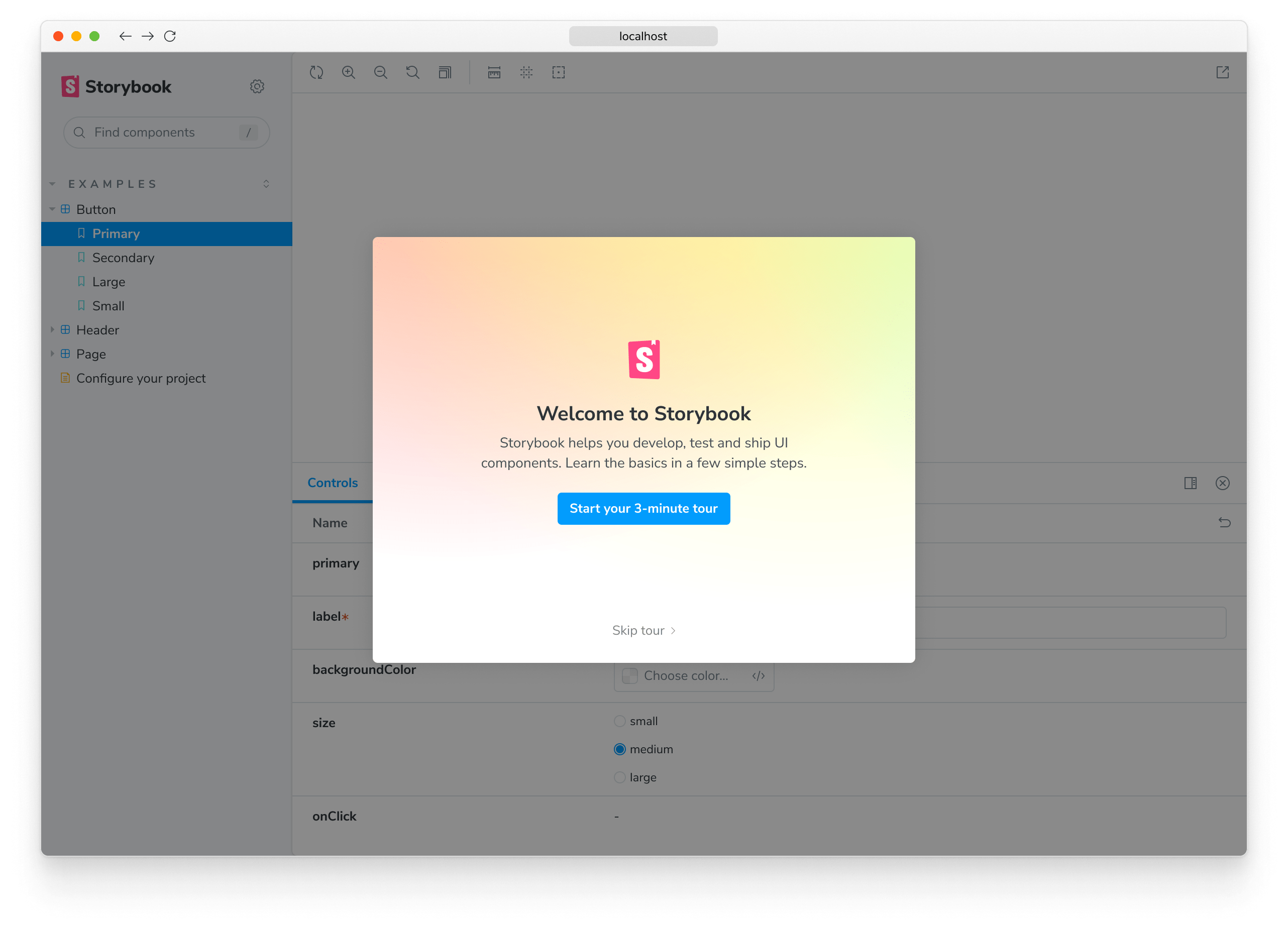
If you skipped the wizard, you can always run it again by adding the ?path=/onboarding query parameter to the URL of your Storybook instance, provided that the example stories are still available.
Start Storybook
Storybook comes with a built-in development server featuring everything you need for project development. Depending on your system configuration, running the storybook command will start the local development server, output the address for you, and automatically open the address in a new browser tab where a welcome screen greets you.
npm run storybookStorybook collects completely anonymous data to help us improve user experience. Participation is optional, and you may opt-out if you'd not like to share any information.
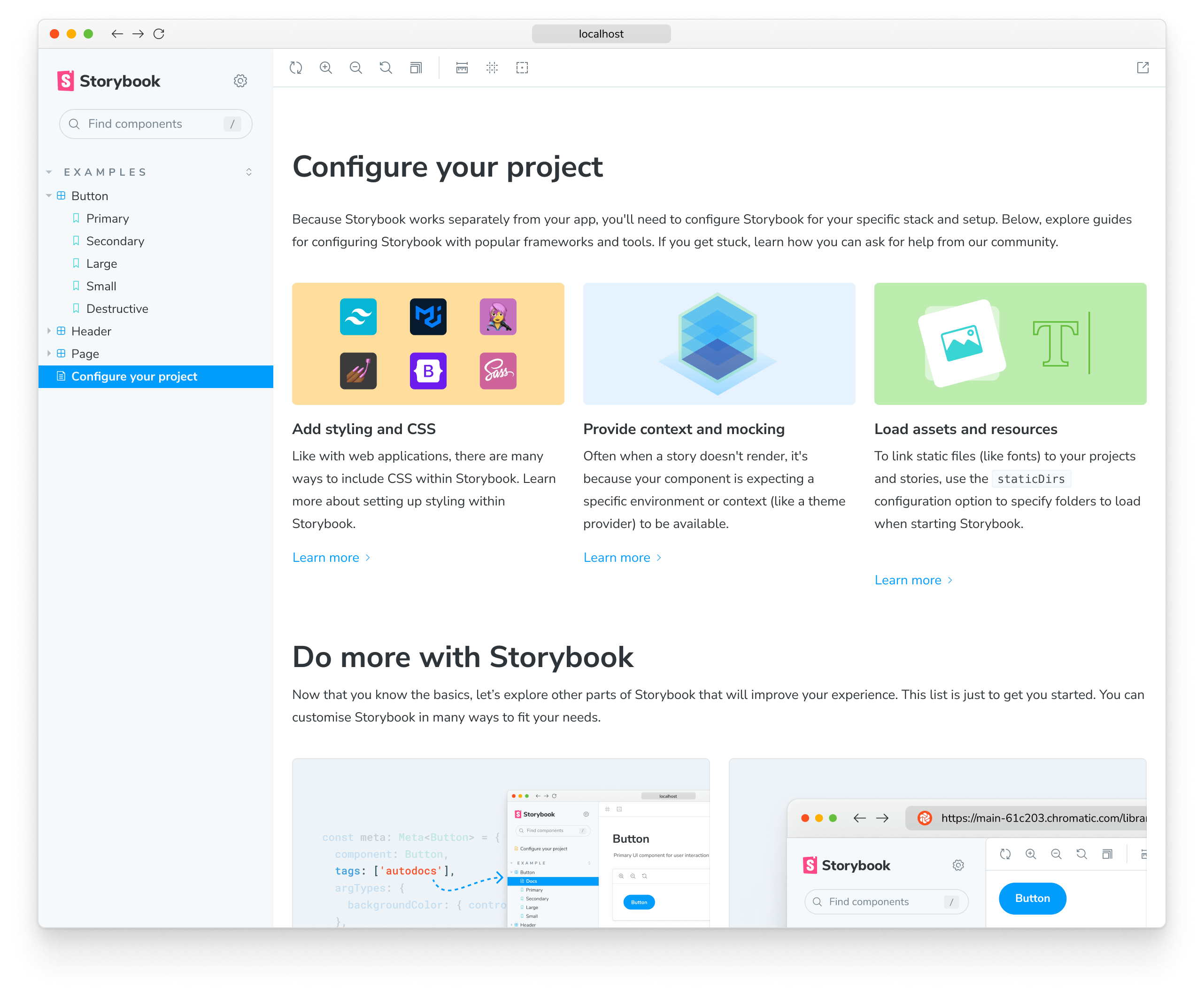
There are some noteworthy items here:
- A collection of useful links for more in-depth configuration and customization options you have at your disposal.
- A second set of links for you to expand your Storybook knowledge and get involved with the ever-growing Storybook community.
- A few example stories to get you started.
Troubleshooting
Run Storybook with other package managers
The Storybook CLI includes support for the industry's popular package managers (e.g., Yarn, npm, and pnpm) automatically detecting the one you are using when you initialize Storybook. However, if you want to use a specific package manager as the default, add the --package-manager flag to the installation command. For example:
npx storybook@latest init --package-manager=npmThe CLI doesn't detect my framework
If you're working with a custom environment set up or need set up Storybook manually, you can use the --type flag to specify the framework you need to use. Listed below are the supported frameworks and examples of how to use them:
| Framework | Type |
|---|---|
| Angular | angular |
| Ember | ember |
| HTML | html |
| Next.js | nextjs |
| Preact | preact |
| Qwik | qwik |
| React | react |
| Server | server |
| Solid | solid |
| Svelte | svelte |
| Vue 2 | vue |
| Vue 3 | vue3 |
| Web Components | web_components |
npx storybook@latest init --type solidRun Storybook with Webpack 4
If you previously installed Storybook in a project that uses Webpack 4, it will no longer work. This is because Storybook now uses Webpack 5 by default. To solve this issue, we recommend you upgrade your project to Webpack 5 and then run the following command to migrate your project to the latest version of Storybook:
npx storybook@latest automigrateThe installation process seems flaky and keeps failing
If you're still running into some issues during the installation process, we encourage you to check out the following resources:
- Storybook's React Webpack README for more information on how to set up Storybook in your React project with Webpack 5.
- Storybook's React Vite README for more information on how to set up Storybook in your React project with Vite.
- Storybook's help documentation to contact the community and ask for help.
Now that you have successfully installed Storybook and understood how it works, let's continue where you left off in the setup wizard and delve deeper into writing stories.
