Story layout
The layout parameter allows you to configure how stories are positioned in Storybook's Canvas tab.
Global layout
You can add the parameter to your ./storybook/preview.js, like so:
.storybook/preview.js
export const parameters = {
layout: 'centered',
};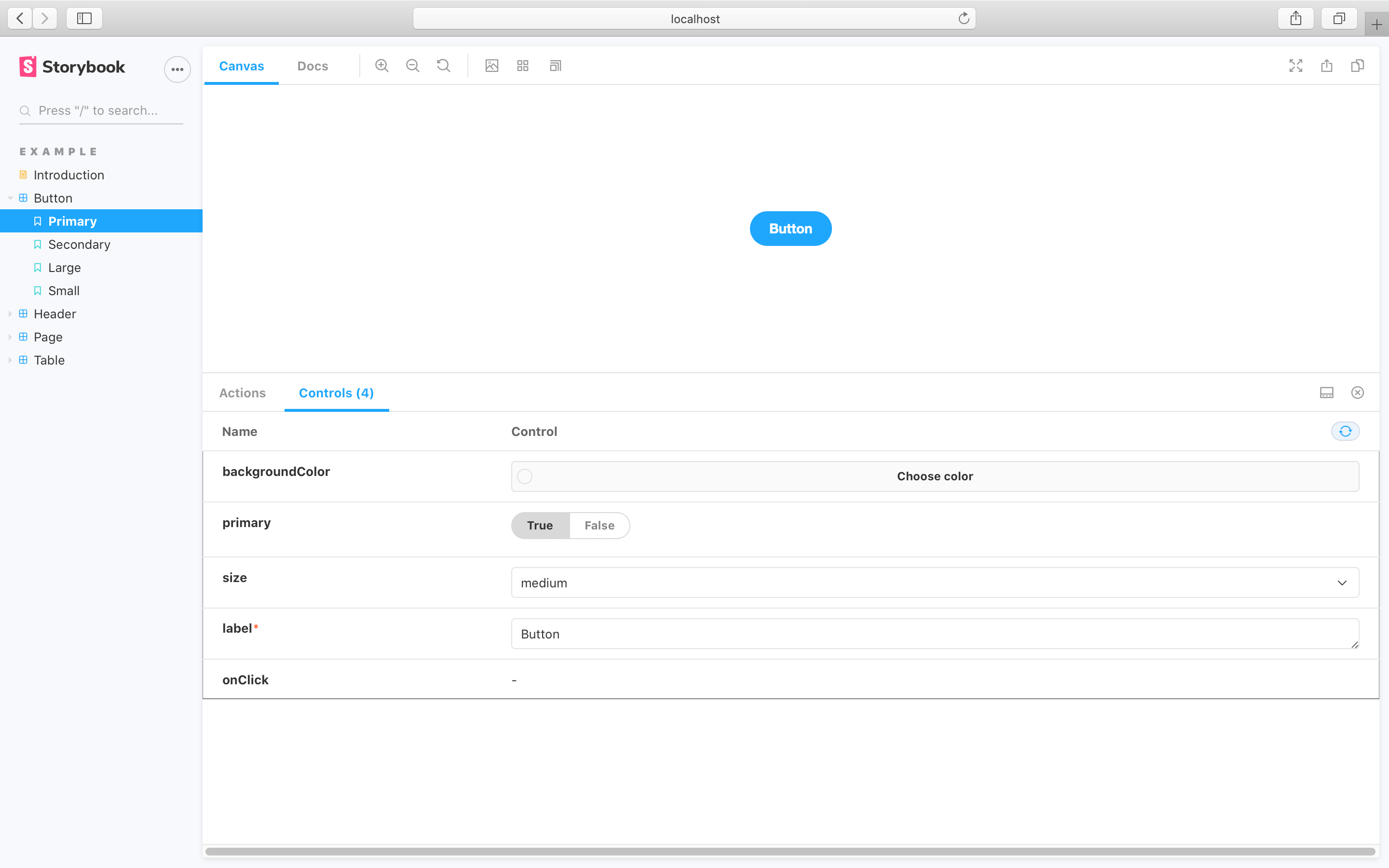
In the example above, Storybook will center all stories in the UI. layout accepts these options:
centered: center the component horizontally and vertically in the Canvasfullscreen: allow the component to expand to the full width and height of the Canvaspadded: (default) Add extra padding around the component
Component layout
You can also set it at a component level like so:
Button.stories.js|jsx|ts|tsx
import { Button } from './Button';
export default {
/* 👇 The title prop is optional.
* See https://storybook.js.org/docs/6/configure#configure-story-loading
* to learn how to generate automatic titles
*/
title: 'Button',
component: Button,
// Sets the layout parameter component wide.
parameters: {
layout: 'centered',
},
};Story layout
Or even apply it to specific stories like so:
Button.stories.js|jsx|ts|tsx
import { Button } from './Button':
export default {
/* 👇 The title prop is optional.
* See https://storybook.js.org/docs/6/configure#configure-story-loading
* to learn how to generate automatic titles
*/
title: 'Button',
component: Button,
}
const Template = () => ({
// Your template goes here
});
export const WithLayout= Template.bind({});
WithLayout.parameters = {
layout: 'centered',
};