What's a Story
A story captures the rendered state of a UI component. Developers write multiple stories per component that describe all the “interesting” states a component can support.
The CLI created example components that demonstrate the types of components you can build with Storybook: Button, Header, and Page.
Each example component has a set of stories that show the states it supports. You can browse the stories in the UI and see the code behind them in files that end with .stories.js or .stories.ts. The stories are written in Component Story Format (CSF)--an ES6 modules-based standard--for writing component examples.
Let’s start with the Button component. A story is a function that describes how to render the component in question. Here’s how to render Button in the “primary” state and export a story called Primary.
import React from 'react';
import { ComponentStory, ComponentMeta } from '@storybook/react';
import { Button } from './Button';
export default {
/* 👇 The title prop is optional.
* See https://storybook.js.org/docs/6/configure#configure-story-loading
* to learn how to generate automatic titles
*/
title: 'Button',
component: Button,
} as ComponentMeta<typeof Button>;
export const Primary: ComponentStory<typeof Button> = () => <Button primary>Button</Button>;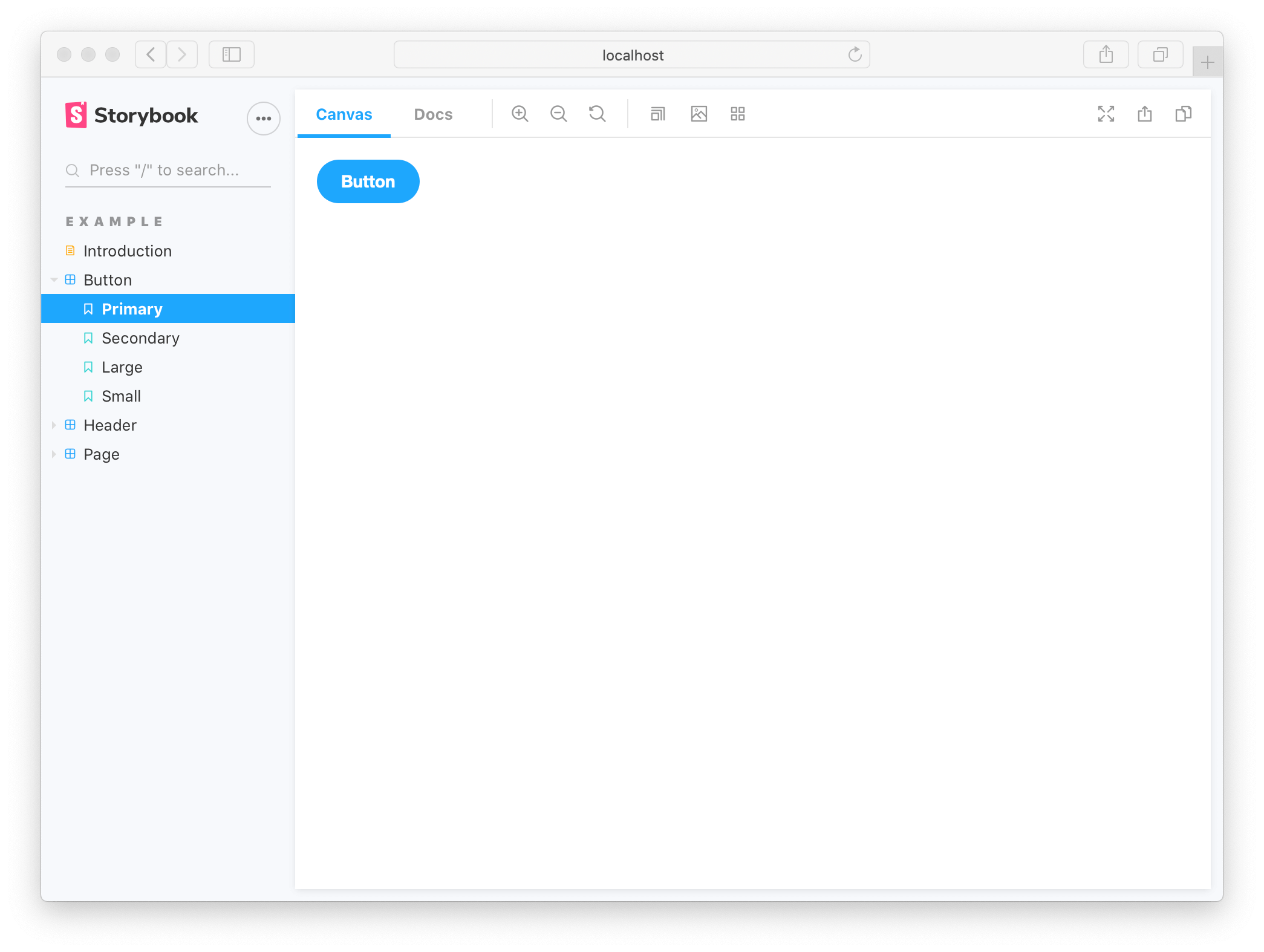
View the rendered Button by clicking on it in the Storybook sidebar.
The above story definition can be further improved to take advantage of Storybook’s “args” concept. Args describes the arguments to Button in a machine-readable way. It unlocks Storybook’s superpower of altering and composing arguments dynamically.
import React from 'react';
import { ComponentStory, ComponentMeta } from '@storybook/react';
import { Button, ButtonProps } from './Button';
export default {
/* 👇 The title prop is optional.
* See https://storybook.js.org/docs/6/configure#configure-story-loading
* to learn how to generate automatic titles
*/
title: 'Button',
component: Button,
} as ComponentMeta<typeof Button>;
//👇 We create a “template” of how args map to rendering
const Template: ComponentStory<typeof Button> = (args) => <Button {...args} />;
export const Primary = Template.bind({});
Primary.args = {
primary: true,
label: 'Button',
};Both story examples render the same thing because Storybook feeds the given args property into the story during render. But you get timesaving conveniences with args:
Buttons callbacks are logged into the Actions tab. Click to try it.Buttons arguments are dynamically editable in the Controls tab. Adjust the controls
Edit a story
Storybook makes it easy to work on one component in one state (aka a story) at a time. When you edit the Button code or stories, Storybook will instantly re-render in the browser. No need to refresh manually.
Update the label of the Primary story, then see your change in Storybook.
Stories are also helpful for checking that UI continues to look correct as you make changes. The Button component has four stories that show it in different use cases. View those stories now to confirm that your change to Primary didn’t introduce unintentional bugs in the other stories.
Checking component’s stories as you develop helps prevent accidental regressions. Tools that integrate with Storybook can automate this for you.
Now that we’ve seen the basic anatomy of a story let’s see how we use Storybook’s UI to develop stories.
