How to write stories
Watch a video tutorial
A story captures the rendered state of a UI component. It’s a function that returns a component’s state given a set of arguments.
Storybook uses the generic term arguments (args for short) when talking about React’s props, Vue’s props, Angular’s @Input, and other similar concepts.
Where to put stories
A component’s stories are defined in a story file that lives alongside the component file. The story file is for development-only, and it won't be included in your production bundle.
Button.js | ts | jsx | tsx | vue | svelte
Button.stories.js | ts | jsx | tsx | mdx
Component Story Format
We define stories according to the Component Story Format (CSF), an ES6 module-based standard that is easy to write and portable between tools.
The key ingredients are the default export that describes the component, and named exports that describe the stories.
Default export
The default export metadata controls how Storybook lists your stories and provides information used by addons. For example, here’s the default export for a story file Button.stories.js:
import React from 'react';
import { ComponentMeta } from '@storybook/react';
import { Button } from './Button';
export default {
/* 👇 The title prop is optional.
* See https://storybook.js.org/docs/6/configure#configure-story-loading
* to learn how to generate automatic titles
*/
title: 'Button',
component: Button,
} as ComponentMeta<typeof Button>;Defining stories
Use the named exports of a CSF file to define your component’s stories. We recommend you use UpperCamelCase for your story exports. Here’s how to render Button in the “primary” state and export a story called Primary.
import React from 'react';
import { ComponentStory, ComponentMeta } from '@storybook/react';
import { Button } from './Button';
export default {
/* 👇 The title prop is optional.
* See https://storybook.js.org/docs/6/configure#configure-story-loading
* to learn how to generate automatic titles
*/
title: 'Button',
component: Button,
} as ComponentMeta<typeof Button>;
export const Primary: ComponentStory<typeof Button> = () => <Button primary>Button</Button>;Working with React Hooks
React Hooks are convenient helper methods to create components using a more streamlined approach. You can use them while creating your component's stories if you need them, although you should treat them as an advanced use case. We recommend args as much as possible when writing your own stories. As an example, here’s a story that uses React Hooks to change the button's state:
import React from 'react';
import { ComponentStory, ComponentMeta } from '@storybook/react';
import { Button } from './Button';
export default {
/* 👇 The title prop is optional.
* See https://storybook.js.org/docs/6/configure#configure-story-loading
* to learn how to generate automatic titles
*/
title: 'Button',
component: Button,
} as ComponentMeta<typeof Button>;
export const Primary: ComponentStory<typeof Button> = () => <Button primary>Button</Button>;The recommendation mentioned above also applies to other frameworks, not only React.
Rename stories
You can rename any particular story you need. For instance, to give it a more accurate name. Here's how you can change the name of the Primary story:
import React from 'react';
import { ComponentStory, ComponentMeta } from '@storybook/react';
import { Button } from './Button';
export default {
/* 👇 The title prop is optional.
* See https://storybook.js.org/docs/6/configure#configure-story-loading
* to learn how to generate automatic titles
*/
title: 'Button',
component: Button,
} as ComponentMeta<typeof Button>;
export const Primary: ComponentStory<typeof Button> = () => <Button primary label="Button"/>;
Primary.storyName = 'I am the primary';Your story will now be shown in the sidebar with the given text.
How to write stories
A story is a function that describes how to render a component. You can have multiple stories per component, and the simplest way to create stories is to render a component with different arguments multiple times.
import React from 'react';
import { ComponentStory, ComponentMeta } from '@storybook/react';
import { Button } from './Button';
export default {
/* 👇 The title prop is optional.
* See https://storybook.js.org/docs/6/configure#configure-story-loading
* to learn how to generate automatic titles
*/
title: 'Button',
component: Button,
} as ComponentMeta<typeof Button>;
export const Primary: ComponentStory<typeof Button> = () => (
<Button backgroundColor="#ff0" label="Button" />
);
export const Secondary: ComponentStory<typeof Button> = () => (
<Button backgroundColor="#ff0" label="😄👍😍💯" />
);
export const Tertiary: ComponentStory<typeof Button> = () => (
<Button backgroundColor="#ff0" label="📚📕📈🤓" />
);It's straightforward for components with few stories but can be repetitive with many stories.
Using args
Refine this pattern by introducing args for your component's stories. It reduces the boilerplate code you'll need to write and maintain for each story.
import React from 'react';
import { ComponentStory, ComponentMeta } from '@storybook/react';
import { Button } from './Button';
export default {
/* 👇 The title prop is optional.
* See https://storybook.js.org/docs/6/configure#configure-story-loading
* to learn how to generate automatic titles
*/
title: 'Button',
component: Button,
} as ComponentMeta<typeof Button>;
//👇 We create a “template” of how args map to rendering
const Template: ComponentStory<typeof Button> = (args) => <Button {...args} />;
//👇 Each story then reuses that template
export const Primary = Template.bind({});
Primary.args = { backgroundColor: '#ff0', label: 'Button' };
export const Secondary = Template.bind({});
Secondary.args = { ...Primary.args, label: '😄👍😍💯' };
export const Tertiary = Template.bind({});
Tertiary.args = { ...Primary.args, label: '📚📕📈🤓' };Template.bind({}) is a standard JavaScript technique for making a copy of a function. We copy the Template so each exported story can set its own properties on it.
By introducing args into your component's stories, you're not only reducing the amount of code you need to write, but you're also decreasing data duplication, as shown by spreading the Primary story's args into the other stories.
What’s more, you can import args to reuse when writing stories for other components, and it's helpful when you’re building composite components. For example, if we make a ButtonGroup story, we might remix two stories from its child component Button.
import React from 'react';
import { ComponentStory, ComponentMeta } from '@storybook/react';
import { ButtonGroup } from '../ButtonGroup';
//👇 Imports the Button stories
import * as ButtonStories from './Button.stories';
export default {
/* 👇 The title prop is optional.
* See https://storybook.js.org/docs/6/configure#configure-story-loading
* to learn how to generate automatic titles
*/
title: 'ButtonGroup',
component: ButtonGroup,
} as ComponentMeta<typeof ButtonGroup>;
const Template: ComponentStory<typeof ButtonGroup> = (args) => <ButtonGroup {...args} />;
export const Pair = Template.bind({});
Pair.args = {
buttons: [
{ ...ButtonStories.Primary.args },
{ ...ButtonStories.Secondary.args }
],
orientation: 'horizontal',
};When Button’s signature changes, you only need to change Button’s stories to reflect the new schema, and ButtonGroup’s stories will automatically be updated. This pattern allows you to reuse your data definitions across the component hierarchy, making your stories more maintainable.
That’s not all! Each of the args from the story function are live editable using Storybook’s controls panel. It means your team can dynamically change components in Storybook to stress test and find edge cases.
Addons can enhance args. For instance, Actions auto-detects which args are callbacks and appends a logging function to them. That way, interactions (like clicks) get logged in the actions panel.
Using the play function
Storybook's play function and the @storybook/addon-interactions are convenient helper methods to test component scenarios that otherwise require user intervention. They're small code snippets that execute once your story renders. For example, suppose you wanted to validate a form component, you could write the following story using the play function to check how the component responds when filling in the inputs with information:
import React from 'react';
import { ComponentStory, ComponentMeta } from '@storybook/react';
import { within, userEvent } from '@storybook/testing-library';
import { expect } from '@storybook/jest';
import { LoginForm } from './LoginForm';
export default {
/* 👇 The title prop is optional.
* See https://storybook.js.org/docs/6/configure#configure-story-loading
* to learn how to generate automatic titles
*/
title: 'Form',
component: LoginForm,
} as ComponentMeta<typeof LoginForm>;
const Template: ComponentStory<typeof LoginForm> = (args) => <LoginForm {...args} />;
export const EmptyForm = Template.bind({});
/*
* See https://storybook.js.org/docs/6/writing-stories/play-function#working-with-the-canvas
* to learn more about using the canvasElement to query the DOM
*/
export const FilledForm = Template.bind({});
FilledForm.play = async ({ canvasElement }) => {
const canvas = within(canvasElement);
// 👇 Simulate interactions with the component
await userEvent.type(canvas.getByTestId('email'), 'email@provider.com');
await userEvent.type(canvas.getByTestId('password'), 'a-random-password');
// See https://storybook.js.org/docs/6/essentials/actions#automatically-matching-args to learn how to setup logging in the Actions panel
await userEvent.click(canvas.getByRole('button'));
// 👇 Assert DOM structure
await expect(
canvas.getByText(
'Everything is perfect. Your account is ready and we should probably get you started!'
)
).toBeInTheDocument();
};Without the help of the play function and the @storybook/addon-interactions, you had to write your own stories and manually interact with the component to test out each use case scenario possible.
Using parameters
Parameters are Storybook’s method of defining static metadata for stories. A story’s parameters can be used to provide configuration to various addons at the level of a story or group of stories.
For instance, suppose you wanted to test your Button component against a different set of backgrounds than the other components in your app. You might add a component-level backgrounds parameter:
import React from 'react';
import { ComponentMeta } from '@storybook/react';
import { Button } from './Button';
export default {
/* 👇 The title prop is optional.
* See https://storybook.js.org/docs/6/configure#configure-story-loading
* to learn how to generate automatic titles
*/
title: 'Button',
component: Button,
//👇 Creates specific parameters for the story
parameters: {
backgrounds: {
values: [
{ name: 'red', value: '#f00' },
{ name: 'green', value: '#0f0' },
{ name: 'blue', value: '#00f' },
],
},
},
} as ComponentMeta<typeof Button>;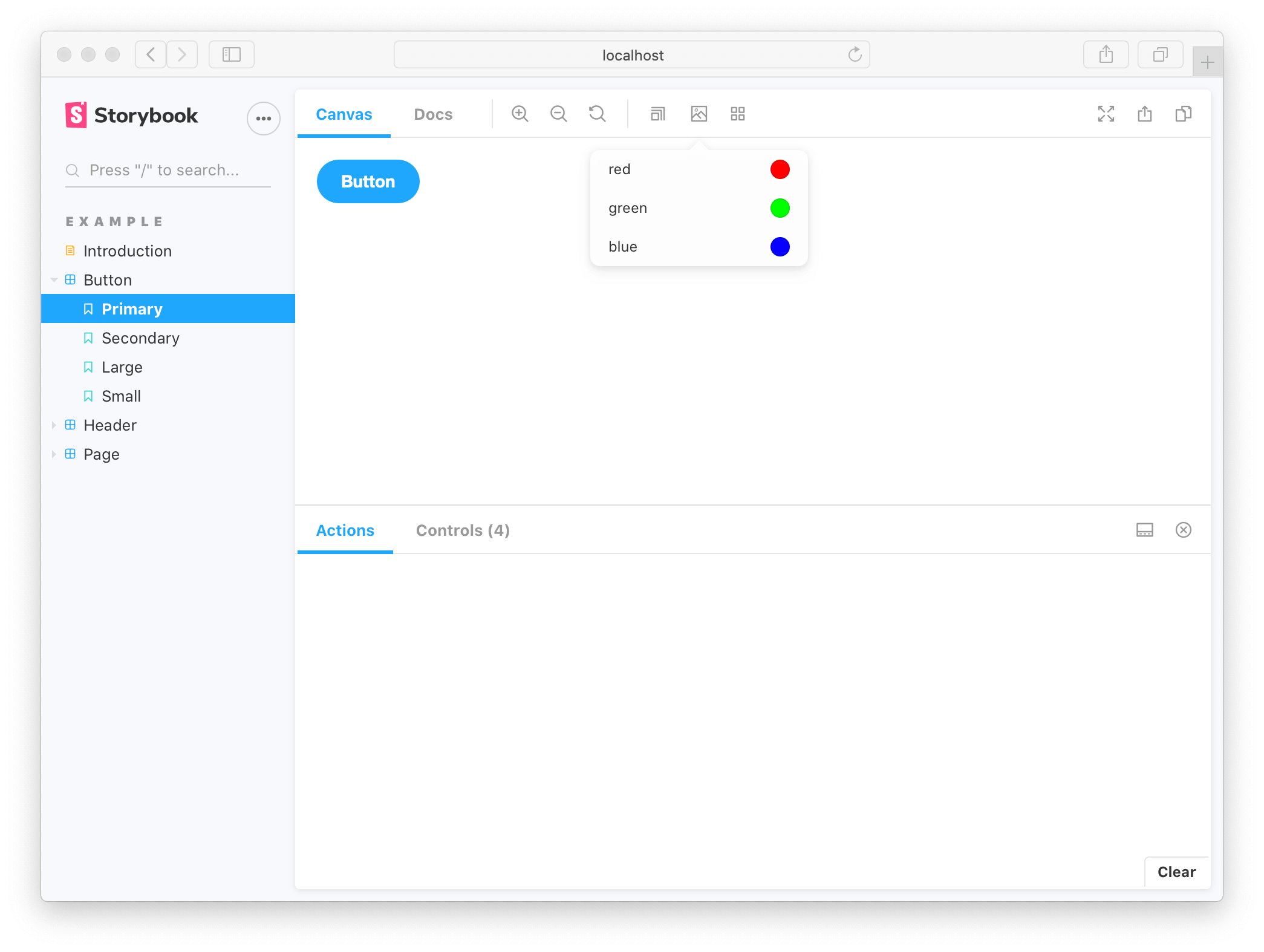
This parameter would instruct the backgrounds addon to reconfigure itself whenever a Button story is selected. Most addons are configured via a parameter-based API and can be influenced at a global, component and story level.
Using decorators
Decorators are a mechanism to wrap a component in arbitrary markup when rendering a story. Components are often created with assumptions about ‘where’ they render. Your styles might expect a theme or layout wrapper, or your UI might expect specific context or data providers.
A simple example is adding padding to a component’s stories. Accomplish this using a decorator that wraps the stories in a div with padding, like so:
import React from 'react';
import { ComponentMeta } from '@storybook/react';
import { Button } from './Button';
export default {
/* 👇 The title prop is optional.
* See https://storybook.js.org/docs/6/configure#configure-story-loading
* to learn how to generate automatic titles
*/
title: 'Button',
component: Button,
decorators: [
(Story) => (
<div style={{ margin: '3em' }}>
{Story()}
</div>
),
],
} as ComponentMeta<typeof Button>;Decorators can be more complex and are often provided by addons. You can also configure decorators at the story, component and global level.
Stories for two or more components
When building design systems or component libraries, you may have two or more components created to work together. For instance, if you have a parent List component, it may require child ListItem components.
import React from 'react';
import { ComponentStory, ComponentMeta } from '@storybook/react';
import { List } from './List';
export default {
/* 👇 The title prop is optional.
* See https://storybook.js.org/docs/6/configure#configure-story-loading
* to learn how to generate automatic titles
*/
title: 'List',
component: List,
} as ComponentMeta<typeof List>;
//👇 Always an empty list, not super interesting
const Template: ComponentStory<typeof List> = (args) => <List {...args} />;In such cases, it makes sense to render a different function for each story:
import React from 'react';
import { ComponentStory, ComponentMeta } from '@storybook/react';
import { List } from './List';
import { ListItem } from './ListItem';
export default {
/* 👇 The title prop is optional.
* See https://storybook.js.org/docs/6/configure#configure-story-loading
* to learn how to generate automatic titles
*/
title: 'List',
component: List,
} as ComponentMeta<typeof List>;
export const Empty: ComponentStory<typeof List> = (args) => <List {...args} />;
export const OneItem: ComponentStory<typeof List> = (args) => (
<List {...args}>
<ListItem />
</List>
);
export const ManyItems: ComponentStory<typeof List> = (args) => (
<List {...args}>
<ListItem />
<ListItem />
<ListItem />
</List>
);You can also reuse stories from the child ListItem in your List component. That’s easier to maintain because you don’t have to keep the identical story definitions updated in multiple places.
import React from 'react';
import { ComponentStory, ComponentMeta } from '@storybook/react';
import { List } from './List';
import { ListItem } from './ListItem';
//👇 All ListItem stories are imported
import * as ListItemStories from './ListItemStories';
export default {
/* 👇 The title prop is optional.
* See https://storybook.js.org/docs/6/configure#configure-story-loading
* to learn how to generate automatic titles
*/
title: 'List',
component: List,
} as ComponentMeta<typeof List>;
export const ManyItems: ComponentStory<typeof List> = (args) => (
<List {...args}>
<Selected {...ListItemStories.Selected.args} />
<Unselected {...ListItemStories.Unselected.args} />
<Unselected {...ListItemStories.Unselected.args} />
</List>
);Note that there are disadvantages in writing stories like this as you cannot take full advantage of the args mechanism and composing args as you build even more complex composite components. For more discussion, see the multi component stories workflow documentation.
