Naming components and hierarchy
The title of the component you export in the default export controls the name shown in the sidebar.
import { Button } from './Button';
export default {
/* 👇 The title prop is optional.
* See https://storybook.js.org/docs/6/configure#configure-story-loading
* to learn how to generate automatic titles
*/
title: 'Button',
component: Button,
};Yields this:
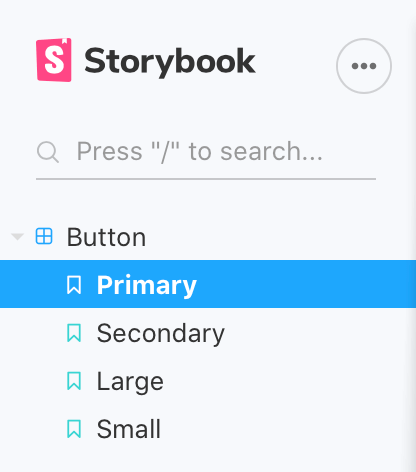
Grouping
It is also possible to group related components in an expandable interface in order to help with Storybook organization. To do so, use the / as a separator:
import { Button } from './Button';
export default {
/* 👇 The title prop is optional.
* See https://storybook.js.org/docs/6/configure#configure-story-loading
* to learn how to generate automatic titles
*/
title: 'Design System/Atoms/Button',
component: Button,
};import { CheckBox } from './Checkbox';
export default {
/* 👇 The title prop is optional.
* See https://storybook.js.org/docs/6/configure#configure-story-loading
* to learn how to generate automatic titles
*/
title: 'Design System/Atoms/Checkbox',
component: CheckBox,
};Yields this:
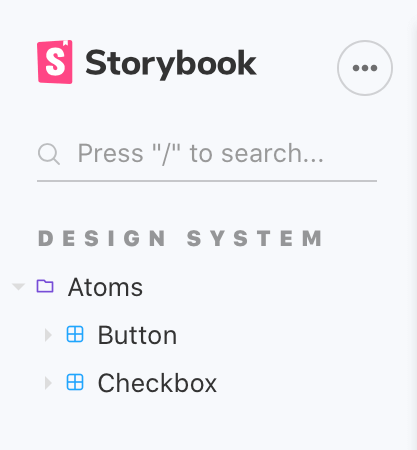
Roots
By default the top-level grouping will be displayed as a “root” in the UI (the all-caps, non expandable grouping in the screenshot above). If you prefer, you can configure Storybook to not show roots.
We recommend naming components according to the file hierarchy.
Single story hoisting
Stories which have no siblings (i.e. the component has only one story) and which display name exactly matches the component name (last part of title) will be hoisted up to replace their parent component in the sidebar. This means you can have stories files like this:
import { Button as ButtonComponent } from './Button';
export default {
/* 👇 The title prop is optional.
* See https://storybook.js.org/docs/6/configure#configure-story-loading
* to learn how to generate automatic titles
*/
title: 'Design System/Atoms/Button',
component: ButtonComponent,
};
// This is the only named export in the file, and it matches the component name
export const Button = (args) =>({
//👇 Your story implementation goes here
});This will then be visually presented in the sidebar like this:
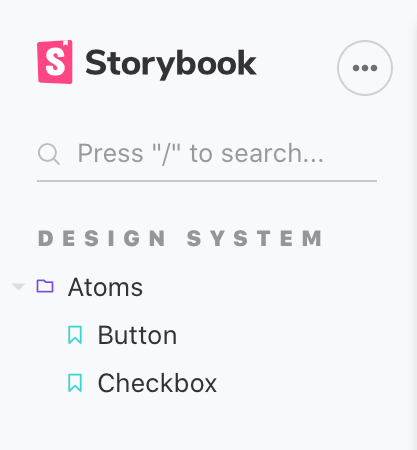
Because story exports are automatically "start cased" (myStory becomes "My Story"), your component name should match that. Alternatively you can override the story name using myStory.storyName = '...' to match the component name.
Sorting stories
By default, stories are sorted in the order in which they were imported. This can be overridden by adding storySort to the options parameters in your preview.js file.
The most powerful method of sorting is to provide a function to storySort. Any custom sorting can be achieved with this method.
export const parameters = {
options: {
storySort: (a, b) =>
a[1].kind === b[1].kind ? 0 : a[1].id.localeCompare(b[1].id, undefined, { numeric: true }),
},
};The storySort can also accept a configuration object.
export const parameters = {
options: {
storySort: {
method: '',
order: [],
locales: '',
},
},
};| Field | Type | Description | Required | Default Value | Example |
|---|---|---|---|---|---|
| method | String | Tells Storybook in which order the stories are displayed | No | Storybook configuration | 'alphabetical' |
| order | Array | The stories to be shown, ordered by supplied name | No | Empty Array [] | ['Intro', 'Components'] |
| includeName | Boolean | Include story name in sort calculation | No | false | true |
| locales | String | The locale required to be displayed | No | System locale | en-US |
To sort your stories alphabetically, set method to 'alphabetical' and optionally set the locales string. To sort your stories using a custom list, use the order array; stories that don't match an item in the order list will appear after the items in the list.
The order array can accept a nested array in order to sort 2nd-level story kinds. For example:
export const parameters = {
options: {
storySort: {
order: ['Intro', 'Pages', ['Home', 'Login', 'Admin'], 'Components'],
},
},
};Which would result in this story ordering:
Introand thenIntro/*storiesPagesstoryPages/HomeandPages/Home/*storiesPages/LoginandPages/Login/*storiesPages/AdminandPages/Admin/*storiesPages/*storiesComponentsandComponents/*stories- All other stories
If you want certain categories to sort to the end of the list, you can insert a * into your order array to indicate where "all other stories" should go:
export const parameters = {
options: {
storySort: {
order: ['Intro', 'Pages', ['Home', 'Login', 'Admin'], 'Components', '*', 'WIP'],
},
},
};In this example, the WIP category would be displayed at the end of the list.
Note that the order option is independent of the method option; stories are sorted first by the order array and then by either the method: 'alphabetical' or the default configure() import order.
